Endpoint Management - Software Center (Microsoft)
Software Center is part of Microsoft’s Endpoint Configuration Manager, which allows IT to deliver, manage, support and update applications and Windows workstations across campus.
Accessing the Software Center
- Click in the Search Bar or Start menu
- Type Software Center and select the app
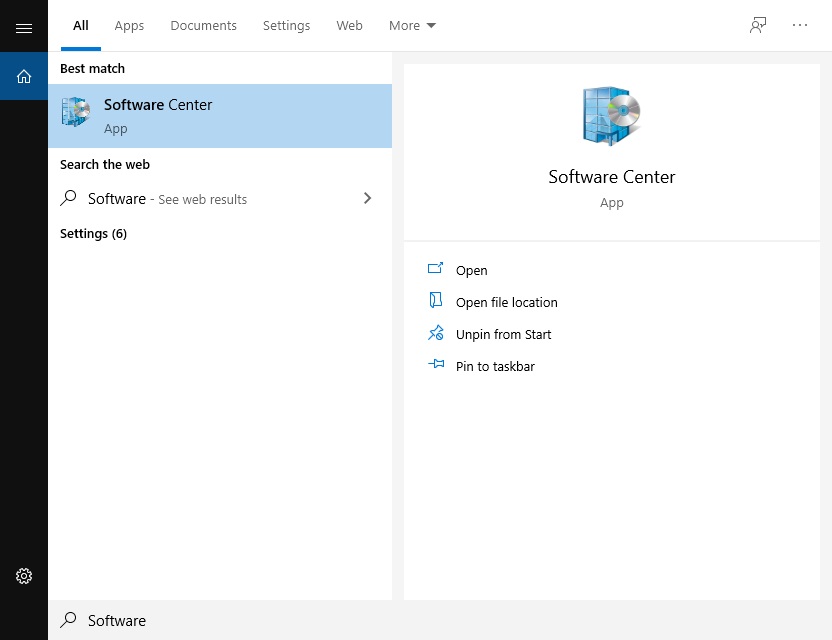
Installing Software
The Applications tab shows software that has not already been installed on your computer.
- Within the “Applications” section you’ll be presented with software available to install.
- Simply click the desired application to see an overview and install the program
NOTE: If you have multiple applications to install, you will need to repeat the process for each app.
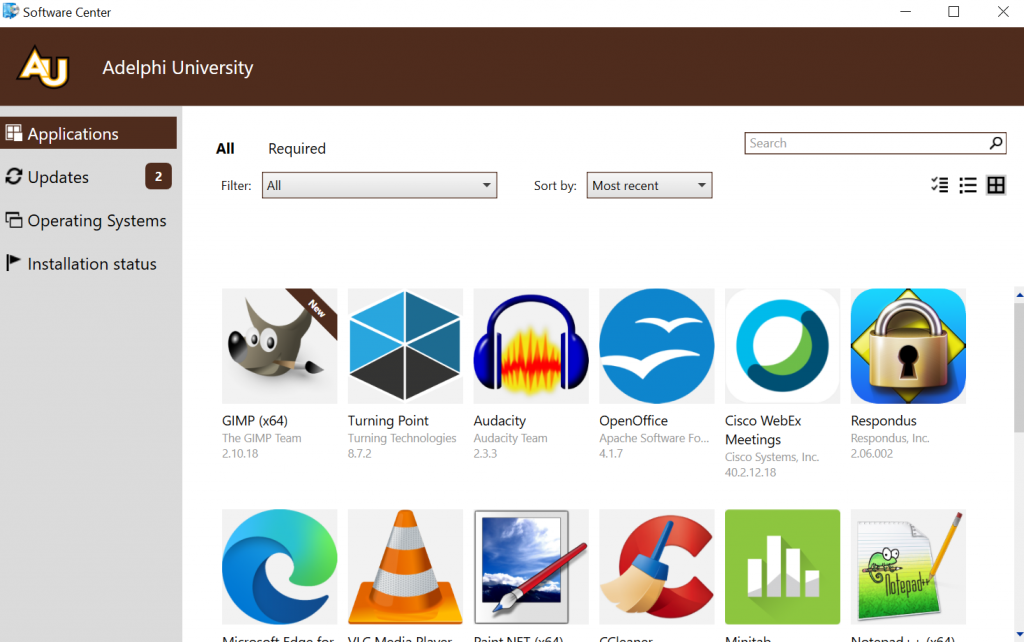
Application Details
Clicking on an application title in the Applications tab or Installation status tab will bring up further details about the application. Some applications also include the option to repair the application if you are having trouble with it. The repair option will completely remove and reinstall the application including all settings. This should only be done if you are experiencing a problem with the application.
Uninstalling Software
The Installation status section shows software that is currently installed or is installing on your computer. You can easily uninstall any application by selecting an application and clicking “uninstall” button to self-service.
- Help Desk Mon-Thu: 7:30 am – 10:00 pm Fri: 7:30 am - 6:00 pm Sat-Sun: 10:00 am - 4:00 pm